Windows Update Error 0x80070643 is a common issue encountered by Windows 10 users when attempting to install updates. This error code typically indicates a problem with the Windows Update service or a conflict with other software on the system. Fortunately, there are several steps you can take to troubleshoot and resolve this error:
1. Run Windows Update Troubleshooter: Windows 10 includes a built-in troubleshooter that can automatically detect and fix common issues with Windows Update. Running this troubleshooter can often resolve error 0x80070643. To run the troubleshooter, go to Settings > Update & Security > Troubleshoot, then select Windows Update and follow the on-screen instructions.
2. Restart Your Computer: Sometimes, a simple restart can resolve temporary issues with Windows Update. Restart your computer and try running Windows Update again to see if the error persists.
3. Check System Date and Time Settings: Incorrect date and time settings can sometimes cause errors with Windows Update. Make sure your system date and time settings are correct by going to Settings > Time & Language > Date & Time.
4. Free Up Disk Space: Insufficient disk space on your system drive can prevent Windows Update from installing updates properly. Delete unnecessary files or move them to an external drive to free up space.
5. Disable Third-Party Antivirus/Firewall Sometimes, third-party antivirus or firewall software can interfere with the Windows Update process. Temporarily disable any third-party security software on your computer and try running Windows Update again.
6. Reset Windows Update Components Resetting the Windows Update components can often fix issues with the Windows Update service. Open Command Prompt as an administrator and run a series of commands to stop the Windows Update service, rename the SoftwareDistribution and catroot2 folders, and then restart the Windows Update service.
7. Perform a Clean Boot: Performing a clean boot can help identify and eliminate software conflicts that may be causing the Windows Update error. To perform a clean boot, open the System Configuration utility (msconfig), disable all non-Microsoft services and startup programs, restart your computer, and then try running Windows Update again.
8. Run System File Checker (SFC) and DISM Scan: Running the System File Checker (SFC) and Deployment Image Servicing and Management (DISM) scans can help repair corrupted system files that may be causing the Windows Update error. Open Command Prompt as an administrator, run the "sfc /scannow" command to run an SFC scan, and then run the "DISM /Online /Cleanup-Image /RestoreHealth" command to run a DISM scan.
If none of these methods resolve the Windows Update error 0x80070643, you may need to consider more advanced troubleshooting steps or seek assistance from Microsoft support.


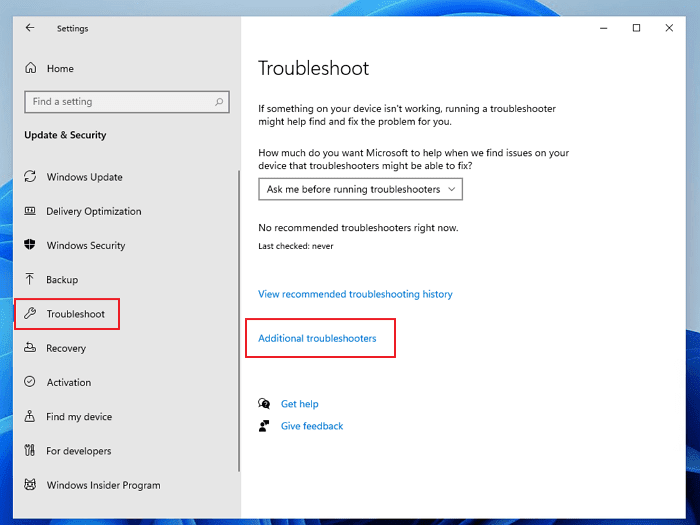






No comments:
Post a Comment