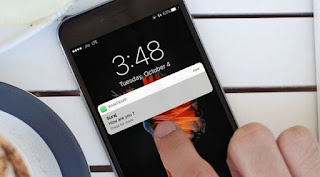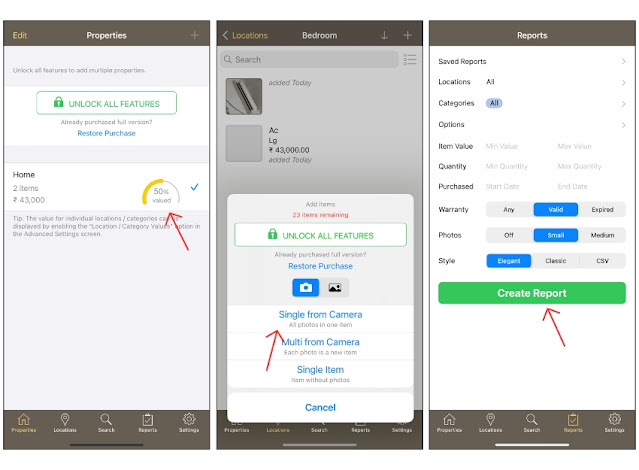If you are searching for the Best Anonymous Browser for Windows 10 with a pleasant interface, you must try Epic Browser.
The web browser is based on Chromium, which means you can enjoy
Chrome features on this browser. In addition, the web browser, by
default, blocks all ads and web trackers that make you fully anonymous
3. Comodo Dragon Browser
When discussing features, the Comodo Dragon Browser does not compare to the Tor Browser; however, it offers numerous tools that can ensure complete anonymity. One of the most advantageous aspects of the Comodo Dragon Browser is its default setting, which blocks all trackers, web spies, cookies, and any other elements that could compromise your identity.
Additionally, the Comodo Dragon Browser is equipped with integrated domain validation technology that proficiently identifies weak SSL certificates
.
4. SRWare Iron Browser
Guess what? SRWare Iron Browser is one of the best and most exciting web browsers you can use now. The best thing about SRWare Iron Browser is that it’s based on Chromium and is available for almost all major platforms, including Windows, Mac OS X, Linux, etc.
The great thing about SRWare Iron Browser is that it has a tool for blocking web spies, trackers, and ads. The browser also guarantees privacy and security while surfing the web.