As we are all aware, when a message is sent to you on WhatsApp, the sender receives a notification or delivery report in return. Numerous users prefer not to disclose that they have viewed or read the message they received on WhatsApp. If you wish to read WhatsApp messages without the sender's knowledge, here are the steps you should follow.
1. Read the Message from the Notification Drawer
If you have enabled WhatsApp notifications, you can view messages directly from the notification drawer without launching the app. This method ensures that the sender remains unaware that you have read the message. However, please note that the notification panel only displays a limited number of characters from the WhatsApp message. If the message is lengthy, this approach may not be effective
2. Using Flight Mode
To maintain your privacy, the next time you receive a message, activate Flight Mode or Airplane Mode on your smartphone before opening or reading the message on WhatsApp. Once Flight Mode is activated, you can access your unread message in WhatsApp and read it as many times as you wish without the sender being informed.
3. Disable the Read Receipts
WhatsApp provides the option to disable or enable read receipts. Turning off read receipts appears to be the most straightforward and authentic method to conceal your read status. However, the downside of disabling read receipts is that you will not be notified if someone has read your messages.
To disable Read Receipts, open WhatsApp and go to Settings > Privacy
4. Use Third-party apps
Third-party apps like Beeper allow you to view disappearing messages more than once.
However, the older version of the app has the feature to read WhatsApp messages without giving away the read receipt.
Other than Beeper, you can use WhatsApp Mods to view WhatsApp messages without them knowing. But the use of WhatsApp Mods can lead to an account ban.
These are the only ways to read WhatsApp messages without them knowing. If you have any doubts, let us know in the comment box below.


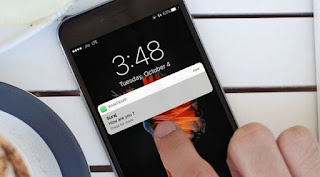
No comments:
Post a Comment