Block a Website from your computer
The most effective method to prevent access to a particular website is by modifying the hosts file. Below are the steps to block websites utilizing the Hosts file on Windows.
1. Launch File Explorer and proceed to the Windows > System32 > drivers > etc directory.
3. Double-click on the hosts file and select Notepad to open it.
4. Suppose you wish to restrict access to facebook.com. To accomplish this, insert a line at the end of the hosts file. The line that should be added is:
5. Click the File > Save button to save the host file.
6. You are permitted to include an unlimited number of websites in the hosts file. Ensure that the web address in the hosts file is listed after 0.0.0.0
7. To restore access to the website, remove the line from the hosts file and save the changes. As an alternative, you may prepend a # to the start of the line, which will change the syntax to a comment, thereby unblocking the site.
You can block websites on your computer using the hosts file. The websites you will block using the hosts site won’t load in any web browser.
Utilizing the Firewall on Windows 11 to Block Websites
You can also employ the Windows 11 Firewall to restrict access to websites in your Chrome browser. Simply establish a firewall rule to block specific websites.
The advantage of this approach is that you can include as many websites as you desire in the block list. Please refer to our guide on how to block websites using the Firewall in Windows to effectively block your desired websites.
Blocking Websites with the Block Site Extension
This extension is regarded as one of the most effective website blockers for Chrome. It assists users in maintaining focus by preventing access to distracting sites.
With the Block Site extension, you can conveniently block any distracting or harmful websites. Below are the steps to utilize the Block Site extension for blocking specific websites in Chrome.
1. Download and install the Block Site Google Chrome extension from the provided lin
2. Once downloaded, the browser will show a pop-up. Click on Add Extension.
3. Once added, you will see the Block Site icon.
4. Visit the site that you want to block. Click on the icon and then select Block This Site.
5. To unblock the site, click on Edit block sites list. Each of your blocked sites will now have a minus icon. Click on the minus icon to unblock the site.
This is how you can use the Block Site Chrome extension to block certain websites from the Google Chrome browser.


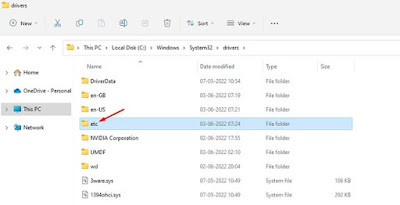
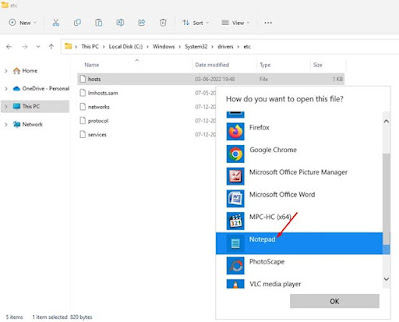







No comments:
Post a Comment