Imagine chatting with AI and pulling up your Google Drive files in seconds. Connecting Google Drive to ChatGPT lets you grab documents, spreadsheets, or presentations without leaving your conversation.
You'll save time, cut back on switching between apps, and keep key information front and center as you work. This guide shows you the smartest ways to link your accounts, keep your files secure, and make the most of ChatGPT’s features with direct access to Google Drive.
How to Access and Use Google Drive Files in ChatGPT
Connecting ChatGPT to Google Drive isn’t just about grabbing files — it transforms your workflow. You can pull up folders, skim through docs, and interact with presentations inside your chat. This makes project work, team sharing, or personal organization easier and more intuitive. Let’s look at how to find, open, and collaborate on your Google Drive files in ChatGPT.
Retrieving Files and Folders: Browse, Search, and Open Google Drive in ChatGPT
Finding the right files in ChatGPT is simple. The platform now lets you access your Google Drive directly from your chat window. To get started:
- Start a new chat in ChatGPT.
- Click the paperclip icon (the attachment button) in the chat window.
- Choose "Add from Google Drive" in the menu.
- Grant permission when prompted to connect your Google account.
- Once connected, you’ll see your Google Drive folders appear.
You can:
- Browse through folders as you would in Google Drive.
- Search by file name to quickly find what you need.
- Select a document, spreadsheet, or presentation to open and view in ChatGPT.
ChatGPT supports live browsing, meaning there’s no need to leave your chat window.
After you find your file, ChatGPT can do more than just display it. You’ll be able to work with different formats:
- Google Docs: ChatGPT can pull text, summarize content, or answer questions about your document.
- Google Sheets: The AI reads tables and data, provides insights, runs quick calculations, and summarizes trends.
- Google Slides: ChatGPT can scan your slides and generate summaries or highlight key points.
Common file formats like .docx, .pdf, .xlsx, and .pptx are also supported. You can:
- Ask for summaries, action items, or a quick breakdown of content.
- Extract specific information from large files without opening them in separate tabs.
- Interact with files directly in your chat, making it easy to collaborate or reference key details.
Stay updated on the evolving list of supported file types by checking the OpenAI connected apps help page.
Collaboration and Sharing Features
Collaboration doesn’t stop with access. With ChatGPT and Google Drive integration, managing teamwork gets easier:
- Share files: Get shareable links to Google Drive documents or invite people to view or edit from within ChatGPT.
- Control permissions: Choose whether others can view, comment, or edit — right from your chat interface.
- Real-time updates: When you share a Google Drive link, collaborators always see the latest version in ChatGPT.
If you’re working with teams, sharing files keeps your projects moving. Need to hand off a spreadsheet or review a draft? Grab a link from ChatGPT, paste it to your chat, and your teammates will have instant access.
Understanding ChatGPT’s Google Drive Integration
This section breaks down how the Google Drive integration works with ChatGPT. You'll find out which ChatGPT plans unlock this connection, what to watch for when granting app permissions, and how to keep your data safe as you work.
Photo by Shantanu Kumar
Supported ChatGPT Versions and Access Levels
Not every ChatGPT user gets Google Drive access out of the box. This feature is bundled with specific plans and may require opt-in.
Here's a quick breakdown:
- ChatGPT Plus: Paid personal users with a Plus subscription can connect to Google Drive. Access is subject to feature rollout and may not be available in all regions.
- ChatGPT Team: Workspaces on ChatGPT Team plans include Google Drive integration, making file access and sharing smoother for small groups.
- ChatGPT Enterprise: Enterprise accounts come with expanded integrations, including Google Drive, along with advanced admin controls and file-sharing options.
- Free (Basic) Plan: Free users generally do not have native Google Drive connectivity.
Access permissions depend on your Google account settings and are managed through OAuth. When you connect your Google Drive, you choose which files or folders ChatGPT can see. File uploads and interactions may be limited based on your plan or organization’s security rules.
Before counting on this integration, review the latest availability and feature roadmap on the OpenAI connected apps help page.
Privacy and Security When Connecting Accounts
Connecting apps like ChatGPT to Google Drive means sharing a slice of your workspace with an AI tool. It’s important to know what happens to your files and how your privacy is protected.
When you set up the connection:
- You'll see a permissions screen. Google will ask you to allow ChatGPT access to either individual files or your entire Drive.
- ChatGPT uses OAuth tokens, which means your password is never shared. Access can be revoked at any time from your Google account settings.
- OpenAI states that files shared through ChatGPT aren’t used to train the model. They’re only available during your active session.
For extra safety, follow these good habits:
- Only grant access to needed folders, not your entire Drive.
- Revoke permissions for unused apps after they're no longer needed.
- Use your company Google Drive if sensitive work files are involved, and double-check admin policies.
Privacy practices and risks are an ongoing concern, so if you’re dealing with sensitive data, read insights about the risks of integrating ChatGPT with Google Drive. If you’re an admin, you can tighten controls as explained in this guide on blocking users from connecting Google Drive to ChatGPT.
Taking a few minutes to review permissions and privacy tips helps you stay in control of your data while making the most of ChatGPT’s connected features.



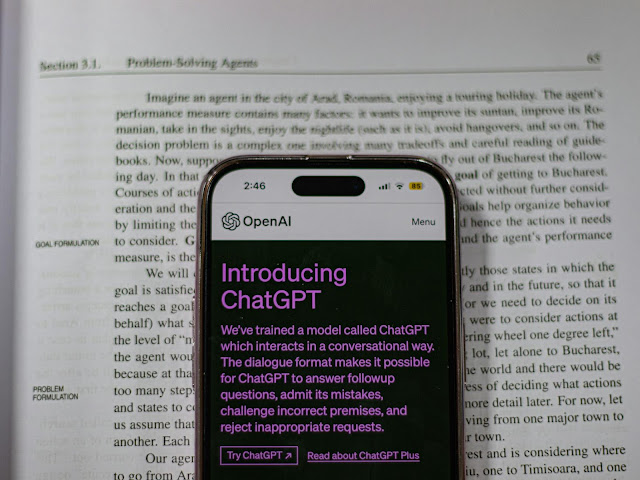
No comments:
Post a Comment