The ability to translate WhatsApp messages would be a valuable enhancement, particularly for those who interact with international clients. Although WhatsApp does not provide a built-in translation feature, there are several alternative methods that enable users to translate messages with ease. Below, we present a few straightforward techniques for translating WhatsApp messages. Let us begin
1. Translate WhatsApp Messages using Gboard
The simplest method to translate WhatsApp messages is as follows. For users of Android smartphones, Gboard serves as the default keyboard application. Below are the steps to translate WhatsApp messages on Android using Gboard.
1. If Gboard is not already installed on your Android device, please download and install the application. If it is installed, ensure that it is updated via the Google Play Store.
2. Launch the WhatsApp app on your smartphone and open the conversation.
3. Long press on the text that you want to translate and tap on the three dots in the top-right corner.
4. Select Copy from the list of options that appear. This will copy the text to the clipboard.
5. Tap the WhatsApp message field. This will open the Gboard; tap the Menu button and select Translate.
6. Paste the text you have copied. You will see the text getting translated into your selected language in real-time.
7. You can easily change the translated language by tapping the output language button.
2. Translate WhatsApp Messages using Google Translate
The Google Translate application can be found on the App Store for both Android and iPhone devices. One of the notable features of Google Translate is its ability to translate written texts, images, and spoken words. To utilize this application, follow these steps: 1. Download and install the Google Translate app on your mobile device.
1. Download & install the Google Translate app on your smartphone.
2. When the app opens, tap on your profile picture in the top-right corner.3. Select Settings from the list of options that appear.
4. On Settings, tap the Tap to Translate option.
5. On the Tap to Translate screen, enable the toggle for:
- Use Tap to Translate
- Show floating icon
- Auto-translate copied text
6. Now open WhatsApp and select the conversation where you want to translate text.
7. Long press on the text to select it. Once selected, tap on the floating Google Translate icon.
8. This will open Google Translate in a floating window. You can see the text translation, switch languages, make Google Translate speak the text, etc.











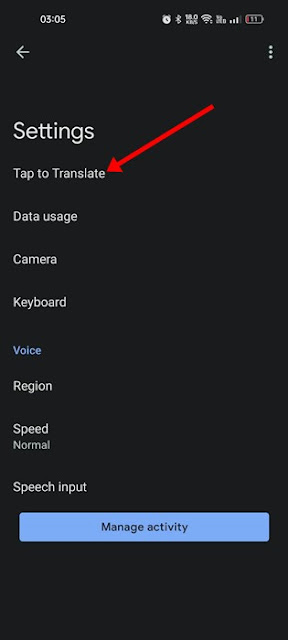



No comments:
Post a Comment