Torrents are primarily utilized for downloading large files onto your computer. In order to download torrent files, a dependable torrent client such as uTorrent is necessary. uTorrent has a reputation for its user-friendly interface and has been in existence for quite some time. Through uTorrent, users have the ability to incorporate custom trackers and regulate download and upload speeds.
Numerous individuals have reached out to us recently inquiring about ways to enhance their uTorrent download speed. In this post, we will present some of the most effective techniques.
Boost Your uTorrent Download Speed
These recommendations are applicable to all other torrent clients designed for Windows operating systems.
1. First of all, launch the uTorrent client on your computer. Now, from the top bar, select Options and then Preferences.
2. In the preferences dialog box, select Queuing and change the Maximum Number of active downloads to 1.
3. Now click on the Connection tab and ensure UPnP port mapping is enabled.
4. Now click on BitTorrent, enabling the Outgoing Protocol Encryption.
5. Now, come to Bandwidth, set Maximum Upload Limit to 1, and click on Apply.
6. It is necessary to manually include trackers. To access the option for adding trackers, you can find it under the downloading torrent file. Simply right-click on the downloading torrent file and choose properties. Within the General tab, you will need to find the option for trackers.
Below, we have provided a list of trackers that you must input into the Trackers box. uTorrent will automatically filter out any duplicates. Remember, the greater the number of trackers, the faster the speed will be. Hence, it is advisable to consider adding these trackers. Here is the list of trackers you are required to add.
udp://tracker.openbittorrent.com:80
udp://tracker.leechers-paradise.org:6969
udp://tracker.coppersurfer.tk:6969
udp://glotorrents.pw:6969
udp://tracker.opentrackr.org:1337
http://tracker2.istole.it:60500/announce
udp://tracker.trackerfix.com:80/announce
udp://www.eddie4.nl:6969/announce
udp://tracker.leechers-paradise.org:6969
http://retracker.kld.ru:2710/announce
http://9.rarbg.com:2710/announce
http://bt.careland.com.cn:6969/announce
http://explodie.org:6969/announce
http://mgtracker.org:2710/announce
http://tracker.best-torrents.net:6969/announce
http://tracker.tfile.me/announce
http://tracker.torrenty.org:6969/announce
http://tracker1.wasabii.com.tw:6969/announce
udp://9.rarbg.me:2710/announce
udp://tracker.btzoo.eu:80/announce
http://pow7.com/announce
http://tracker.novalayer.org:6969/announce
http://193.107.16.156:2710/announce
http://cpleft.com:2710/announce
udp://tracker.ccc.de:80/announce
udp://fr33dom.h33t.com:3310/announce
udp://tracker.openbittorrent.com:80/announce
udp://tracker.publicbt.com:80/announce7. Adjust the advanced settings by navigating to Options and selecting preferences. Locate the “Advanced” tab and find the bt.connect_speed setting, which is initially set at 25; raise the value to 80.
8. Now, find the option net.max_halfopen, set the value to 100, and apply the settings.
Disable Ads From uTorrent
If you have been utilizing the uTorrent client for an extended period, you may be aware that it is supported by advertisements. While these ads do not significantly hinder the torrenting process, they do have a negative impact on the speed of downloading and uploading. Here is a guide on how to deactivate the display of advertisements.
1. Launch the uTorrent client and navigate to Options > Preferences.
2. Under Preferences, click on Advanced.
3. Now, you need to find these two options –
offers.left_rail_offer_enabled
offers.sponsored_torrent_offer_enabled
4. Change the value of both items to False. Double-click on the options to change the value.5. Click the OK button and restart the torrent client.
To optimize your internet usage while downloading files from uTorrent, it is recommended to adjust the priority setting to high. Follow these steps to make the necessary changes..
- Open the Task Manager and switch to the Details.
- Find uTorrent.exe and right click on it.
- On the right click menu, select Set Priority > High.
After making the change, check whether the download speed on uTorrent has improved.






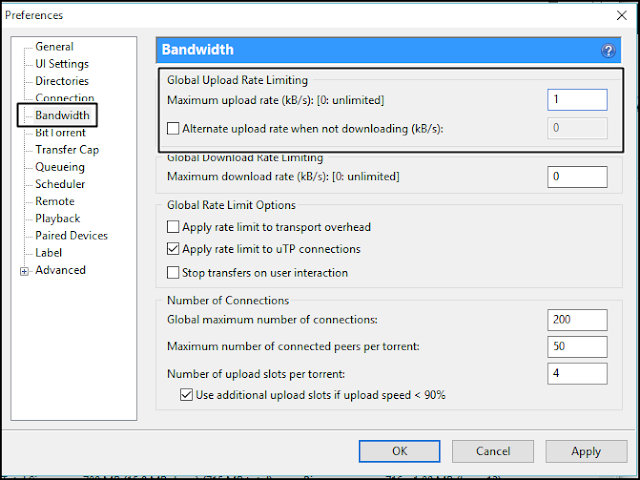








No comments:
Post a Comment