The error message 'Not Registered on Network' is a common issue that often occurs on Samsung Galaxy and other Android smartphones. This error can disrupt your phone activities such as making calls, sending SMS, or using internet services.
If you are experiencing this error on your Samsung device, there is no need to worry. The 'Not Registered on Network' error on Android devices can be resolved by following some simple troubleshooting steps.
The appearance of the 'Not Registered on Network' error can be attributed to various factors, with the main reason being the phone's inability to establish a connection with the network provider.
If you encounter this error for the first time, a simple restart of your smartphone may resolve the issue. However, if the error persists, it is recommended to follow some basic troubleshooting methods that we will outline.
Since the error message does not provide specific details about the cause of the issue, it is essential to follow the troubleshooting steps to address it. Below are some effective methods to fix the 'Not Registered on Network' error on Android devices.
1. Toggle Airplane Mode On/Off
If you come across the error message, try toggling Airplane Mode on and off.
This is a reliable method for Android users to address network problems. It often fixes network issues without the need for complex troubleshooting steps.
To activate or deactivate Airplane Mode on an Android device, simply swipe down the notification panel and tap on the Airplane Mode icon. Enabling Airplane Mode will promptly disconnect all network connections.
After enabling Airplane Mode, tap the icon again to disable it and restore network connectivity.
2. Restart your Android device
If the Airplane Mode method was unsuccessful, consider restarting your smartphone as an alternative solution. Restarting your phone is beneficial, particularly if it has not been restarted in a long time. This action will terminate all background processes and free up the RAM memory. Additionally, it will help resolve any bugs or glitches that could be causing issues with network services. To restart your Android device, simply press and hold the Power button and choose the Restart option.
3. Make sure the SIM Card is Activated
Even in today's time, it is common for a SIM card to be activated within a few hours or days. However, there are instances where the activation process may take longer.
The occurrence of the "Not Registered on Network" error simply indicates that your phone number has not been registered yet. Therefore, before attempting any other methods, it is important to confirm that your SIM card is activated.
To do so, you can reach out to your service provider using an alternative number and inquire about the activation status. If the SIM card is still not activated, you will need to exercise patience and wait for a few more hours or days.
4. Reinsert your SIM Card
If the 'Not Registered on Network' error message persists despite activating your SIM card, it is advisable to verify the correct seating of the SIM card.
It is possible that your phone is unable to read the SIM card due to improper placement. Therefore, it is necessary to remove the SIM tray and reposition the SIM card.
5. Select the Network Manually
In case of poor signal strength, our phone will switch signals automatically. If the phone encounters errors while switching and fails to connect to the network, it is advisable to manually select the network mode to resolve the issue.
1. Open the Settings app on your Android. Now scroll down & tap on the Mobile Networks.
2. Select your active SIM card.
3. On the SIM info & settings, tap on the Operator.
4. Turn off the Auto Select option to manually search for available networks.
5. Now select the supported network.
6. Change the Preferred Network Type
Numerous Android users have reported resolving the Not Registered on Network issue by adjusting the Preferred network type. Learn how to modify the preferred network type on your Android device.
2. Tap on the Mobile Networks.
3. Now select your active SIM card.
4. On the SIM info & settings, tap on the Preferred network type.
5. Now select any different network type. You need to keep changing the network modes until the error is fixed.
7. Reset the Network Settings
If all other methods have failed to resolve the issue, resetting the network settings on Android is a relatively simple process. To do so, follow these steps to reset the network settings on your Android device.
1. Open the Settings app. Scroll down and tap on the System Settings.
2. On the System Settings screen, tap on the Backup & Reset.
3. Now tap on the Reset Network Settings option.



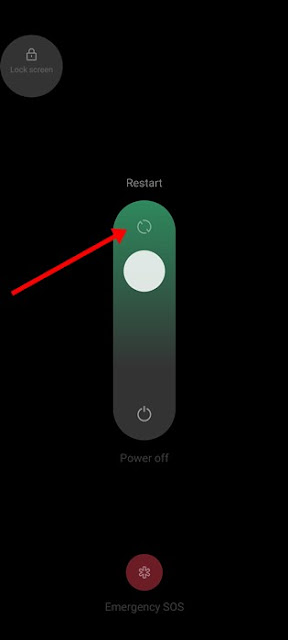











No comments:
Post a Comment