Apple’s iPhone excels in terms of security and privacy, with Safari, its native web browser, offering not only Private Browsing but also Advanced Tracking and fingerprint protection.
What does Advanced Tracking and Fingerprint Protection entail on Safari?
Advanced Tracking and Fingerprint Protection is an exclusive feature of the Safari browser that takes additional steps to prevent websites from utilizing the latest methods to track or identify your device.
This security and privacy feature must be manually activated, particularly if you utilize Safari to browse the internet on an iPhone.
Enabling Advanced Tracking will prompt the Safari browser to identify and eliminate any tracking components from URLs and copied links.
As for fingerprint protection, this feature blocks known fingerprint and tracking resources from loading on the web pages you visit.
In conclusion, both of these features are crucial, especially for individuals who use Safari to browse the internet on their iPhone.
How to Enable Advanced Tracking and Fingerprint Protection on iPhone?
Apple introduced the Advanced Tracking and Fingerprint Protection feature on iOS 17. To use this feature, you must have an iPhone running iOS 17. Follow the steps shared below to enable the security feature.
1. To get started, launch the Settings app on your iPhone.
2. When the Settings app opens, scroll down and tap on Safari.
3. On the next screen, scroll down to the bottom and tap on the Advanced.
4. On the Advanced screen, tap on Advanced Tracking and Fingerprint Protection.
5. You will now see three choices: Off, Private Browsing, and All Browsing.6. To activate the feature exclusively in Private Browsing mode, choose Private Browsing.
7. For normal browsing, select All Browsing on the Advanced Tracking and Fingerprint Protection screen
If you are unable to locate the Advanced Tracking and Fingerprint Protection feature on your iPhone, it is important to ensure that your device is running on iOS 17. To enable this feature, you will need to update your iPhone through the Software Update option.
Proceed to Settings, then General, followed by Software Update, and opt for the iOS 17 upgrade. Once the iPhone has been updated, proceed to restart it and revisit the steps provided earlier.
This tutorial provides instructions on activating the Advanced Tracking and Fingerprint Protection feature in the Safari browser on your iPhone. Should you require further assistance on this matter, feel free to reach out in the comments section. Additionally, if you found this tutorial useful, please consider sharing it with your friends.






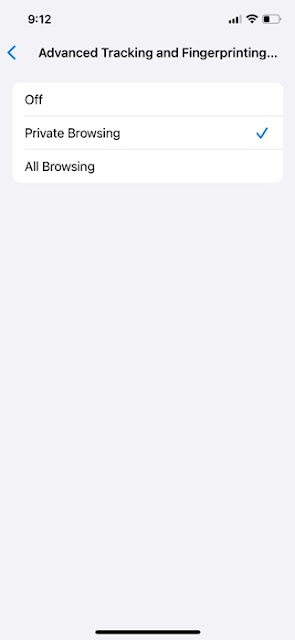

No comments:
Post a Comment