If your Android device is displaying "Emergency Calls Only," it usually indicates that your phone can't establish a connection with your carrier's network. Here are some steps you can take to troubleshoot and potentially fix this issue:
1. Check Network Coverage**: Make sure you are in an area with network coverage. Sometimes, you may be in an area with poor signal reception or no coverage at all.
3. Airplane Mode**: Toggle Airplane Mode on and off. This can sometimes reset your phone's connection to the network.
4. Check SIM Card**: Ensure that your SIM card is inserted correctly and is not damaged. If you have another phone that supports the same SIM card size, you can try inserting the SIM card into that phone to see if the issue persists.
5. Network Operator Settings**: Go to your phone's Settings > Network & internet > Mobile network > Network operators. Select "Choose automatically" to allow your phone to automatically select the network operator. If it's already selected, try manually selecting your network operator.
6. Update Carrier Settings**: Sometimes, carrier settings updates are released to address network-related issues. Go to Settings > About phone > System updates and check for any available updates.
7. Check for Software Updates**: Ensure your phone's software is up to date. Go to Settings > About phone > Software update and check for any available updates.
8. Remove and Reinsert SIM Card**: Turn off your phone, remove the SIM card, wait for a few seconds, and then reinsert the SIM card securely.

9. Contact Your Carrier**: If none of the above steps work, contact your carrier's customer support. There might be an issue with your account or network in your area that they can assist with.
10. Factory Reset**: As a last resort, you can perform a factory reset on your phone. However, keep in mind that this will erase all data on your device, so make sure to back up your important data before proceeding.
If the issue persists after trying these steps, it might be a hardware problem with your phone or your SIM card. In such cases, it's best to contact your phone manufacturer or visit a service center for further assistance.



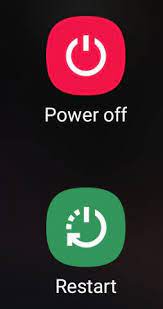


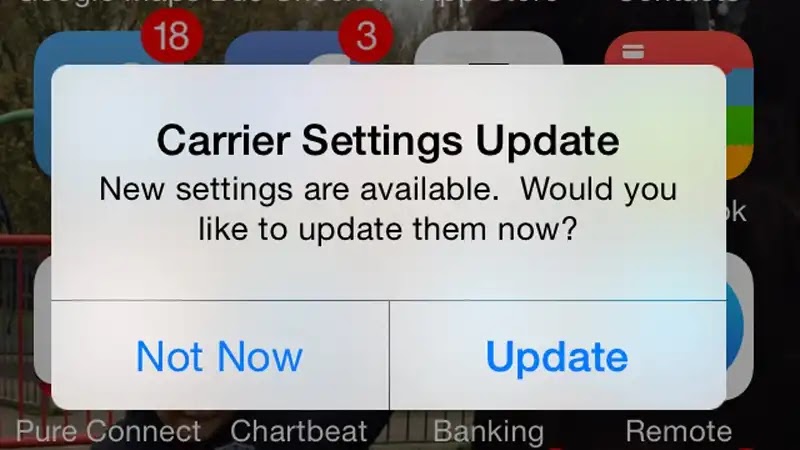

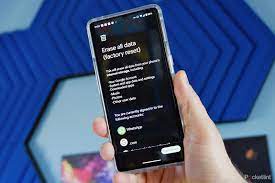
No comments:
Post a Comment