How to transfer data from Old Phone to New iPhone 13
You need not worry about the process as we have got all your worries answered here. So, let’s get started one by one. If you are an Android user, this is how you can get your data transferred- Move to the iOS app.
- Download the “Move to iOS” app from the play store.
- In your new device, while setting up, select move data from android.
- Now, open “move to iOS” in your android device.
- Choose to continue. Read the terms and conditions appearing on the screen and agree.
- Choose next and enter the code that is shown in your new iPhone.
- Check the folders or files in the device and enter next. Now, your content will be transferred from your android device to the new iPhone.
- Continue by clicking done and that’s all, you are done with the data transfer.
ALTHOUGH, THERE ARE A FEW THINGS THAT THE APP DOES NOT COME IN HANDY WITH.
- While transferring data with the app, it is not able to transfer contacts chats, pictures, Whatsapp in few cases, phone notes, call logs, music saved in the phone’s storage, ringtones, etc.
- Many times, users have complained about the slow transfer process and unreasonable interruptions.
- Also, one can only use this app while transferring data for the first time on an iPhone.
‘Move to iOS’ may come with a few drawbacks but you do not need to worry if the case arises, as ‘AnyTrans’ falls in for the rescue. Anytrans is another app that helps you transfer data and many more from your old android device to your new iPhone. Below are some benefits of using AnyTrans.
- With AnyTrans you can transfer messages as well as attachments which you would not have been able to do with the move to iOS.
- Another very important thing that you can transfer with AnyTrans is WhatsApp chats along with photos, music, videos, and files at one go.
- You can also transfer all your call logs within a second.
- When you transfer albums from your previous device it will be shifted into the respective album name after the transfer as well.
- Music collection or videos collection which is always very close and no one wishes to miss on the part. Unlike move to iOS, AnyTrans transfers your music files by auto-converting them into iOS format.
- Not just this you can also transfer your customized ringtones by auto-conversion into iOS format.
- For avid book readers, you would not miss on transferring your pdf and EPUB files to iBook’s app of iPhone or iPad.
- You can also transfer all files and documents from the old device to a new one without any hustle.
Here is a small guide on how you can use AnyTrans to transfer data from your Android phone to your iPhone.
Step 1– Download AnyTrans and install it on your computer.
Step 2- Now choose phone switcher, And choose phone to iPhone.
Step 3– After that, connect your Android device and iPhone to the computer, select the Android phone as the source device and the iPhone as the target device. Lastly, Tap on the Next button.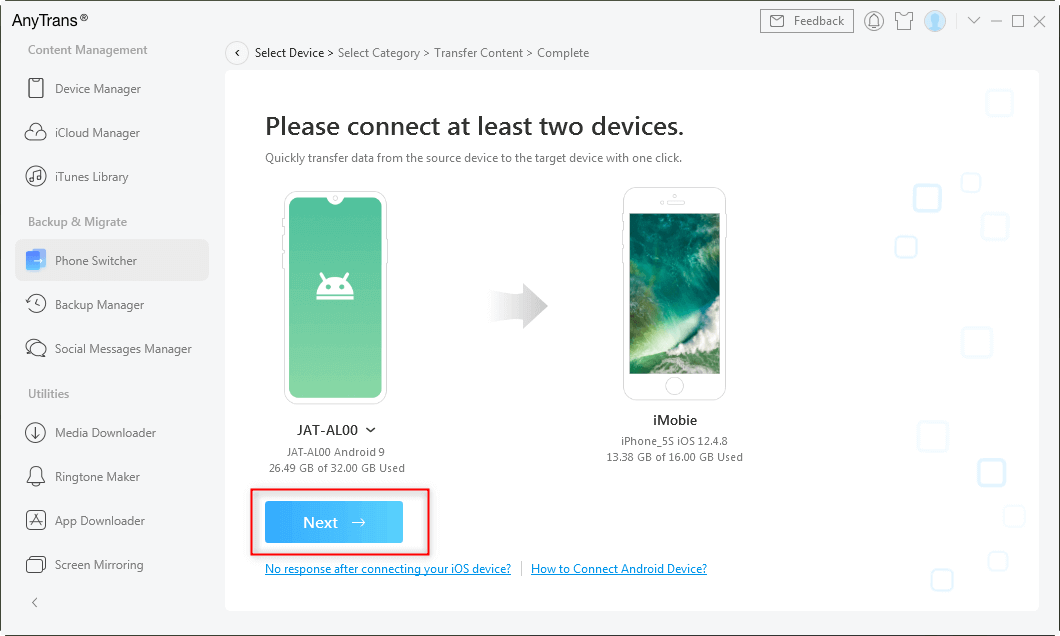
Step 4– Select the data you want to move and click on the Next button.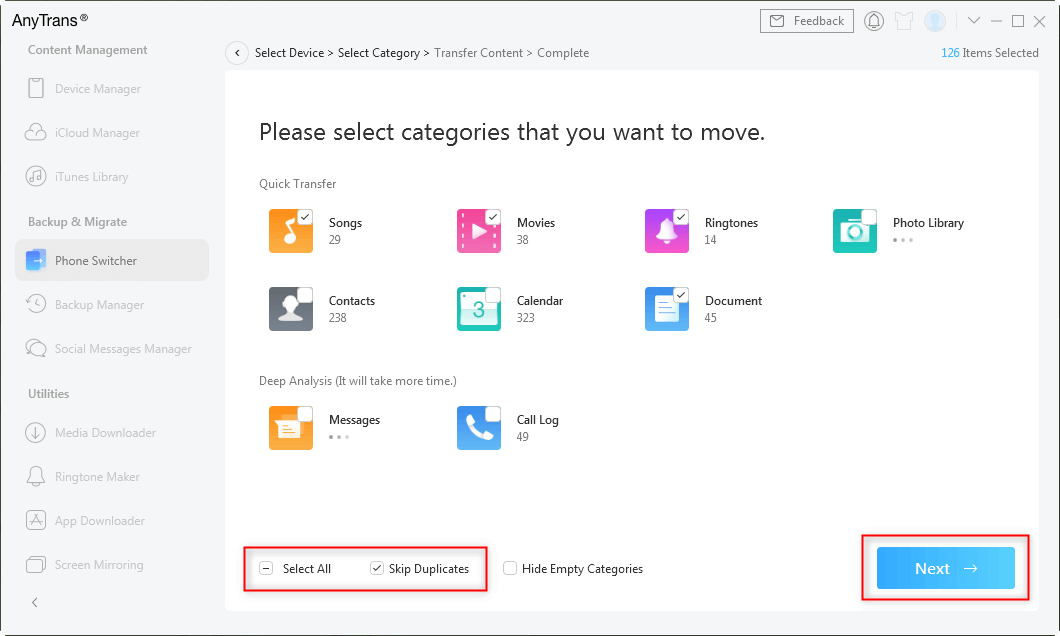
Step 5- That’s it.
Now, if you are already an iPhone user and are wishing to transfer your data from your old device to a new iPhone here is your guide with “Quickstart”.
- Switch on your new device and place it near your new device. The QuickStart screen will appear on your current device and offer the option of using your Apple ID to set up your new device. Make sure that it’s the Apple ID that you are wishing to use, then tap Continue. If you don’t see the option to continue on your current device, make sure that Bluetooth is turned on.
- Hold on as an animation appears on your new device. Take your current device over the new device, then center the animation appearing in the viewfinder. Wait for a message popup (Finish on New [Device]). If you are not able to use your current device’s camera, tap on Authenticate Manually, then follow the steps that appear.
- As or when it appears, enter your current device’s passcode on your new device. Follow the instructions to set up Face ID or Touch ID on your new device.
- When it asks on the screen, enter your Apple ID password on your new device. If you own more than one device, you might also need to enter their passcodes.
- Your new device provides you the choice of transferring data from one device to another device or restoring apps, data, and settings from your most recent iCloud backup. Along with this, you can also tap Other Options to restore from a backup on your computer. After you select a backup, you can choose whether to transfer some settings related to location, privacy or Apple Pay.
Although, this comes with a few weaknesses as well.
- Quick start is unable to transfer needed content
- This only works if it’s a new iPhone device, if the user is a prior iPhone user, he or she needs to erase all the data and reset it.
- The user would not be able to transfer all kinds of data that he or she wishes to transfer.
How to Transfer Data from Old iPhone to New iPhone 13
- Firstly, download the AnyTrans in your Computer.
- After that, open it and choose phone to iPhone, as you can see in below given image.
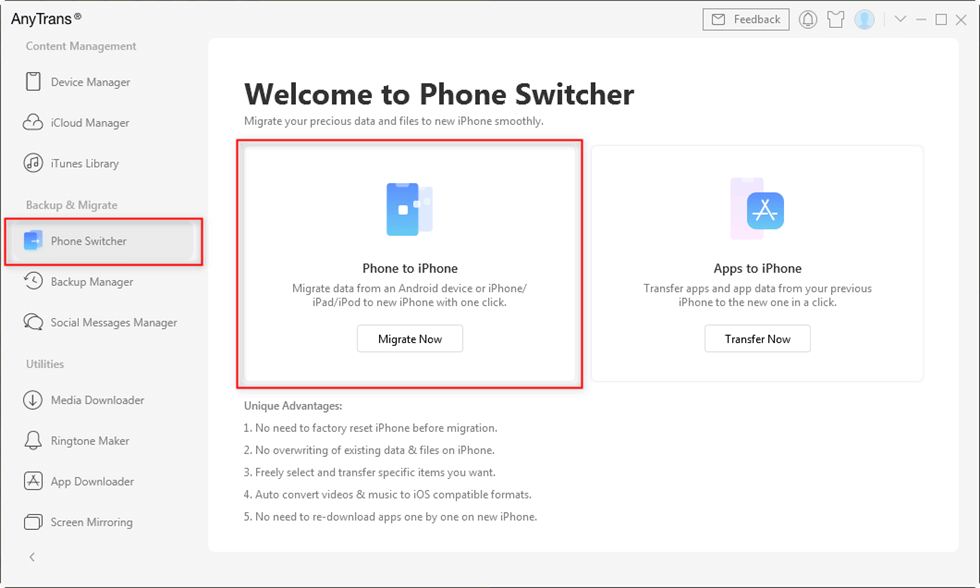
- Now in the first device, choose your old iPhone, and in the 2nd device, choose you new iPhone.

- Select the data you want to transfer, then click on next.
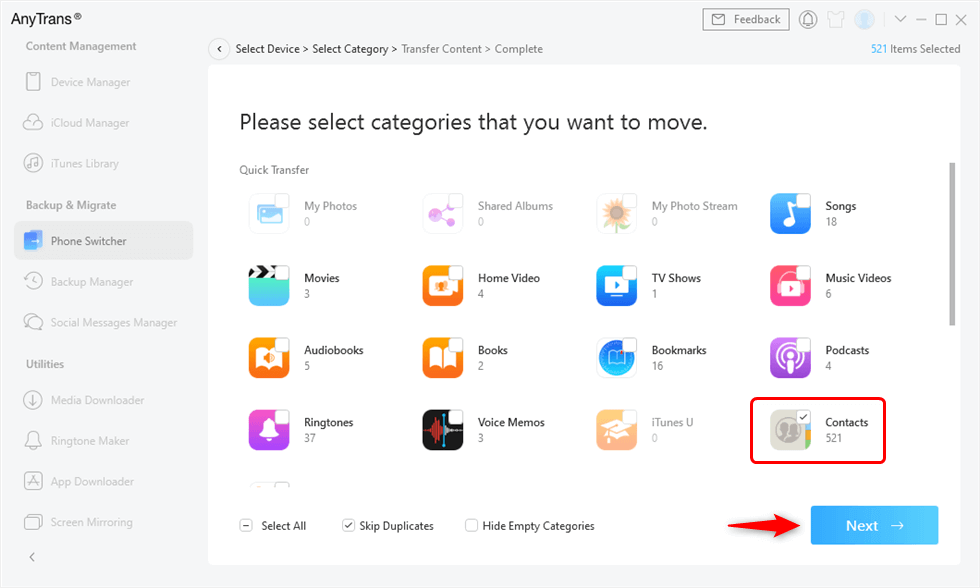
- That’s it, done.
To address this weakness, AnyTrans is at your rescue.
- AnyTrans allows you to migrate all your data seamlessly to a new device.
- The app also allows you to transfer apps with the saved data from the old device to your new device.
- Anytrans also provides you selective migration. This also gives you the freedom to select whichever data you are wishing to transfer while skipping the unnecessary ones.
- Another good feature that comes with the app is smartly identifying existing data to avoid data storage duplication.
- The app also performs the task of merging content like that of WhatsApp chats from one person to one thread or combining different contact information of the same person to one contact card.
Video Tutorial
Conclusion:
Now, none of the iPhone users or non-iPhone users need to worry about their data being destroyed and left out in their previous devices. With the suggested app and all in one solution ‘Anytrans’ allows you to perform almost all the needed functions at one go without much worry. Anytrans is not just a one-time data transfer tool but eventually, it becomes an iPhone manager for you thereby helping you manage your time and effort including data backup, making custom ringtones, back-up, etc.


No comments:
Post a Comment