Is your Android device or iPhone unexpectedly displaying the "SIM not provisioned MM2" error, particularly after inserting a new SIM card? There is no need for concern; this message indicates a specific issue, and there are steps you can take to resolve it effectively.
Understanding the "SIM Not Provisioned" Error
The "SIM not provisioned" error generally signifies that your device is unable to connect with your mobile carrier's network. This issue can arise for various reasons. If you are using a new SIM card, it is possible that the carrier has not yet activated it. Additionally, if you have recently changed devices or reinserted the SIM card, it may not be properly seated. This error may also occur due to issues with your carrier's server or if your SIM card has been blocked.
In cases where your device shows the "SIM not provisioned for voice" error, it indicates that you are unable to make voice calls. The most frequent cause of this issue is that your line has been disconnected from your carrier account.
For users of dual-SIM devices, the error may specify a particular number, such as "SIM 1 not provisioned" or "SIM 2 not provisioned." Furthermore, if you have transitioned from a physical SIM to an eSIM that has not yet been activated, you may encounter an "eSIM not provisioned" error.
1. Activate and Deactivate Airplane Mode
A straightforward method to address the "SIM not provisioned MM2" error is to toggle airplane mode. This action temporarily disconnects the mobile network and internet, allowing your device to refresh its connections and potentially rectify the problem.
For Android devices, swipe down from the top of the screen twice to open the Quick Settings panel. Then, select Airplane Mode to activate it. After a brief pause, tap the Airplane Mode icon again to deactivate it. For iPhone users, navigate to Settings and utilize the Airplane Mode switch to enable and disable the feature.
Wait for your phone to make a fresh connection with the mobile network. If all goes well, the "SIM not provisioned MM2" error should no longer appear.
2. Restart Your Phone
Although it may appear improbable, turning your phone off and then back on can occasionally rectify the "SIM not provisioned" error. Therefore, it is advisable to attempt this solution.
For Android devices, press and hold the Power button or the Power + Volume Up buttons, depending on your specific model, to bring up the shutdown menu. Then, select Restart. Restarting an iPhone is equally straightforward. After your device powers back on, verify whether the issue persists.
3. Properly Insert the SIM Card
Have you recently transitioned to a new phone or reinserted the SIM card? If that is the case, the SIM card may not be properly seated, potentially leading to the error.
Begin by powering off your phone and utilizing a SIM ejector tool to remove the SIM card. Insert the tool into the small hole adjacent to the SIM tray to eject it. Once the SIM card is removed, gently blow on it and wipe it with a lint-free cloth to eliminate any dust or debris
.
Carefully reinsert the cleaned SIM card into the tray, ensuring it is positioned correctly. Look for a sticker or engraving near the SIM card slot that indicates the proper orientation for the SIM. After reinserting the SIM, power your phone back on and check if the "SIM not provisioned" error still appears.
4. Activate Your SIM Card
Typically, your carrier is expected to activate the SIM card within 24 hours after it has been inserted into a new device. If activation does not occur within this timeframe, there are generally three methods available to facilitate the process:
1. Call an automated service number.
2. Send a text message.
3. Access the activation page on the carrier's official website .
These methods are generally efficient and uncomplicated, although their effectiveness may vary depending on the support provided by your carrier. Once the SIM is successfully activated, any associated error messages should be resolved.
If your SIM card was previously active, the issue may stem from the SIM card itself. In such instances, obtaining a new SIM card from your carrier would be advisable. While you can contact your network for help, visiting the carrier's store in person may yield quicker results.
5. Update Carrier Services
As with many functions on your Android device, the interaction between the phone and mobile networks is managed through an application.
Carrier Services is a Google application that is preinstalled on Android devices and is subject to regular updates. If you encounter the "SIM card not provisioned MM 2" error without having changed your phone or SIM card, it may indicate an issue with Carrier Services. To resolve this, please follow these steps :
Access the Carrier Services section on the Play Store. Should an Update button be present, select it to update the application and determine if this resolves the issue.
For iPhone users, carrier settings updates can be verified by navigating to Settings > General > About. If an update is available, a "Carrier Settings Update" notification will appear. Select Update to initiate the installation process.
6. Reach Out to Your Carrier or Network Provider
If all other options have been exhausted, it may be beneficial to contact your carrier's customer support. Provide them with details regarding the error message and the troubleshooting steps you have already undertaken. They should be equipped to assist you in diagnosing any potential issues related to your device, location, or account, and offer recommendations to resolve the underlying problem.
The primary purpose of your phone is to facilitate communication with others. However, errors such as "SIM not provisioned MM2" can occasionally disrupt this function and lead to complications. Fortunately, the aforementioned steps should help you address the issue effectively.




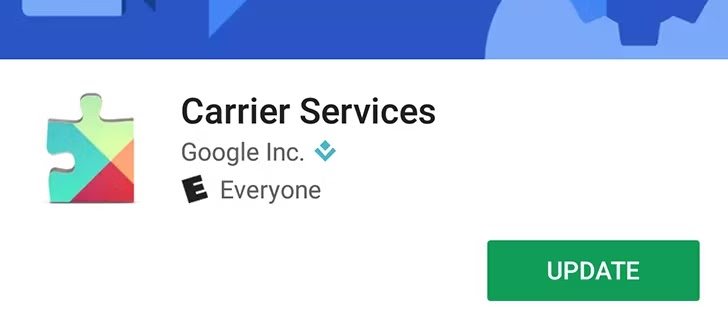
No comments:
Post a Comment