Disable a Stolen iPhone Using Find My iPhone
Misplacing a smartphone can be a highly distressing situation,
exacerbated by the anxiety that your personal information may be compromised. This includes sensitive data such as passwords, financial details, and private images, which can lead to significant repercussions. Fortunately, there are straightforward measures you can take to mitigate this risk by remotely disabling your lost iPhone, Samsung, or other Android devices. The following steps outline the process.
1. Launch a web browser on your computer, navigate to Apple’s Find Devices page, and log in using your Apple ID and password. Alternatively, you may utilize the Find My app on another Apple device to accomplish this.
2. From the list of All Devices, choose the iPhone you wish to disable.
3. Select the option to Mark As Lost. If your device lacks a passcode, you will be required to set one up.
4. Click Next and then select Activate to finalize the process.
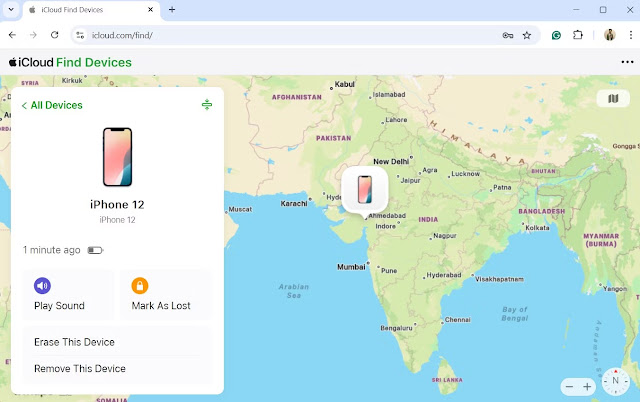
After you have completed the aforementioned steps, Lost Mode will be activated on your iPhone. Consequently, your device will be locked and will not show any messages or notifications. Additionally, this will deactivate functionalities such as Apple Pay.
Disable a Stolen Android Phone Using
Android users have the option to utilize Google's Find My Device feature to safeguard a stolen phone and restrict unauthorized access. It is important to note that this functionality will only be effective if Find My Device is activated on the lost Android device.
To remotely lock your Android phone via Google Find My Device, please follow these steps:
1. Launch a web browser and navigate to the Google Find My Device website.
2. Log in with the Google account linked to the stolen phone.
3. Allow Google Find My Device some time to locate your device.
4. Click on the Secure device option.
5. Confirm by selecting Secure device.
In conclusion, your stolen Android device will be secured with the current lock screen PIN or password. If no such security measure is in place, you will be required to establish one. Furthermore, your Google account will be detached from the device. Rest assured, you will still have the capability to monitor the location of your phone thereafter.
Disable a Stolen Samsung Phone Using SmartThings Find
In the event that you need to disable a stolen Galaxy phone and cannot access Google's Find My Device, you may utilize Samsung's SmartThings Find as an alternative. It is important to note that this method is effective only if your lost Galaxy phone is linked to a Samsung account. Please follow these steps:
1. Launch a web browser on your device or computer and navigate to the SmartThings Find webpage.
2. Log in using the same Samsung account associated with the stolen phone.
3. From the My devices list, select the stolen phone.
4. Choose the Lost mode option.
5. Click on Turn on to proceed.
6. Set up a 4-8 digit PIN that will be required when you recover the phone.
7. If desired, you may also provide a phone number and a message to be displayed on the lock screen of your phone
.
8. Finally, click Turn on to finalize the process.
Upon activating Lost Mode, your Samsung phone will be secured with a code, ensuring that all personal information and saved payment methods are protected.
Understanding the process of remotely disabling your smartphone is essential for safeguarding your privacy in adverse circumstances. Nevertheless, if you are confident that you will not retrieve your device, you also have the option to completely erase it using the aforementioned services.


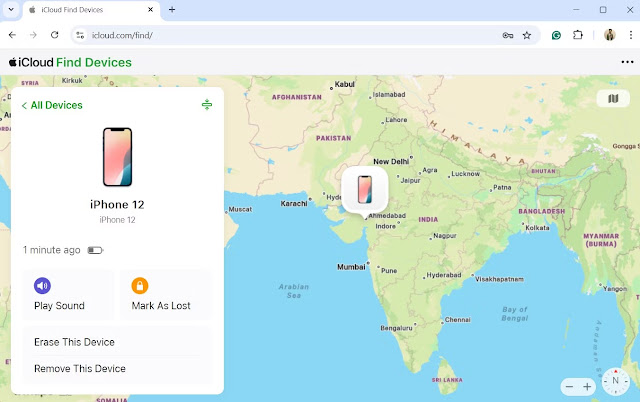


No comments:
Post a Comment