If you are encountering the issue of no sound on your iPhone, it can be quite concerning due to the various potential causes. Whether your iPhone is on silent mode, has the Do Not Disturb feature activated, is connected to a Bluetooth device, or is experiencing conflicts with certain apps or services, the lack of sound can be frustrating. Additionally, a faulty speaker could also be the culprit. While these are some common reasons for the problem, there may be other underlying issues as well. To address the no sound problem on your iPhone, let's explore the solutions together.
1. Make sure your iPhone is not set to silent
Prior to attempting advanced troubleshooting, it is essential to verify if the Mute Switch is activated.
In order for the sound to function properly on the iPhone, the mute switch must be deactivated. It is plausible that the mute switch has been inadvertently turned on, causing the iPhone to be in Silent mode.
Therefore, it is imperative to slide the mute switch towards the iPhone display to confirm that the orange indicator is not visible.
2. Turn off the Do Not Disturb Mode
To resolve the issue of not receiving any sound for calls or notifications on your iPhone, you will need to disable the Do Not Disturb mode. Follow these steps to do so:
1. Launch the Settings app on your iPhone.
2. When the Settings app opens, tap on Focus.
3. On the Focus, tap on Do Not Disturb.
4. On the Do Not Disturb screen, turn off the toggle beside it.
3. Deactivate the Bluetooth function on your iPhone
When your iPhone is paired with a Bluetooth audio device, the audio will be transmitted through the Bluetooth device.
The audio output source could be a Bluetooth device that is currently linked to your iPhone.
To eliminate this potential issue, you can either unpair the Bluetooth audio device or disable the Bluetooth feature on your iPhone.
To turn off Bluetooth on your iPhone, navigate to Settings > Bluetooth and turn off the toggle beside Bluetooth.
4. Make sure the volume level is set to maximum
The next most important thing you should do is check your iPhone’s volume level. Basically, you have to adjust the sound settings perfectly.
. In case the volume on your phone is low, sound will not be audible. To rectify this, proceed to Settings, then Sound & Haptics, and adjust the Volume slider located under 'Ringer and Alerts' to the right in order to increase the volume.
If you are experiencing issues with sound on your iPhone, a simple restart may help resolve the problem. Bugs and glitches can occasionally disrupt sound services, causing them to malfunction.
To address this issue, restart your iPhone by pressing the side key and volume key simultaneously. This action will prompt the Power Menu to appear, where you can select the option to slide to turn off.
After your iPhone has powered down, wait a few moments before turning it back on to see if the sound concern has been resolved.
6. Update your iOS Version
If the no sound on iPhone issue is due to a system level bug or glitch, the software update will possibly fix it.
Hence, if your iPhone still doesn’t play any sound, you can try updating the iOS software version.











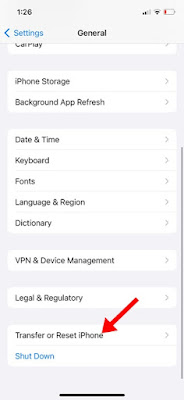
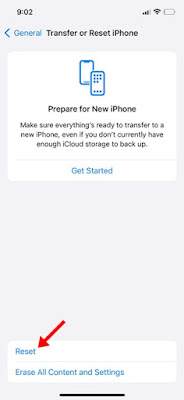

No comments:
Post a Comment