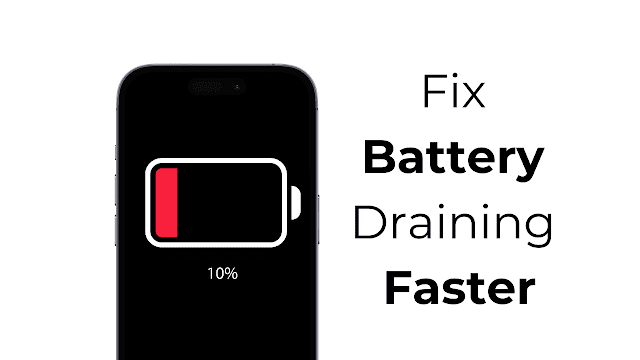
If
you're experiencing faster battery drain after updating to iOS 17.4.1,
here are some steps you can take to potentially improve your battery
life:
Restart Your Device:
Sometimes, a simple restart can resolve many issues, including abnormal
battery drain. Try restarting your device and see if it helps.
Check Battery Usage:
Go to Settings > Battery to see which apps are consuming the most
battery. If you notice any particular app using an unusually high amount
of battery, try closing it or updating it to the latest version.
Update Apps:
Make sure all your apps are updated to their latest versions.
Developers often release updates to fix bugs and optimize performance,
including battery usage.
Reset Settings:
Go to Settings > General > Reset > Reset All Settings. This
will reset all settings to their default values without affecting your
data. Sometimes, settings configurations can cause battery drain issues,
and resetting them can help.
Disable Background App Refresh:
Go to Settings > General > Background App Refresh and either
disable it entirely or select which apps are allowed to refresh in the
background. Background app refresh can consume battery power
unnecessarily.
Disable Location Services:
Go to Settings > Privacy > Location Services and either disable
location services entirely or select which apps are allowed to use your
location. Some apps constantly using location services can drain your
battery quickly.
Reduce Screen Brightness:
Lowering your screen brightness can significantly reduce battery usage,
especially if you're in a well-lit environment where you don't need
maximum brightness.
Enable Low Power Mode:
Go to Settings > Battery and enable Low Power Mode. This temporarily
reduces power consumption by disabling certain features like mail
fetch, background app refresh, and visual effects.
Check for Software Updates:
Keep an eye out for any new iOS updates. Apple frequently releases
updates to fix bugs and improve performance, including battery life
optimization.
Contact Apple Support:
If you've tried all the above steps and are still experiencing
significant battery drain, it's possible that there's a deeper issue
with your device or the iOS update itself. Contacting Apple Support or
visiting an Apple Store may be necessary to diagnose and resolve the
issue.
Remember, it's normal for
battery life to vary depending on usage patterns and environmental
factors, but if you notice a sudden and significant decrease in battery
life after an iOS update, it's worth investigating further.
I have encountered the same issue, as my iPhone's battery is depleting within 6-7 hours. Therefore, it is essential to understand the root cause of this problem and find ways to mitigate the rapid battery drain on iPhones. This article will provide insights on addressing the battery draining faster after the iOS 17.4.1 update.
To address the battery drainage issue post the iOS update, it is advisable to exercise patience and observe if the battery performance improves gradually. Typically, such problems tend to resolve themselves with time. In the interim, you can explore adjusting certain settings on your iPhone to minimize the battery drainage concerns.
1. Force Restart your iPhone
To potentially resolve any glitches and bugs that may be impacting battery consumption, consider performing a force restart on your iPhone. Follow these steps:
1. Press and release the Volume Up button.
2. Press and release the Volume Down button.
3. Press and hold the side button until the iPhone restarts.
After completing the force restart, monitor your iPhone for a period of time to determine if the battery drainage has improved.
3. Disable the Background App Refresh
. Background App Refresh is a functionality that enables your iPhone applications to update their content while running on WiFi or cellular networks in the background. You may want to consider disabling this feature to assess its impact on your device's performance. Here are the steps to follow.
1. Launch the Settings app on your iPhone.
2. When the Settings app opens, tap on General.
3. On the General screen, tap on Background App Refresh
4. On the Background App Refresh screen, select Off.
After implementing the adjustment, proceed to restart your iPhone. This action will deactivate the Background App Refresh functionality on your device.
3: Turn off Bluetooth on your iPhone
Disabling Bluetooth is an additional measure to address the issue of fast battery drain following the iOS 17.4.1 update. Here's how you can turn off the Bluetooth connection on your iPhone.
1. Launch the Settings app on your iPhone.
2. When the Settings app opens, tap on Bluetooth.
3. On the next screen, turn off the toggle beside the Bluetooth
That is all there is to it! This is the way you can switch off the Bluetooth availability on your iPhone in straightforward advances.
4. Switch off the Cautions and Alternate way Mechanization
Cautions and Easy route Robotization is a piece of GPS component and it's liable for reminding you to call when at explicit area.
You can switch off the Cautions and Alternate way Mechanization to fix the battery depleting quick after the iOS 17.4.1 update.
1. Launch the Settings application on your iPhone and tap Protection and Security.

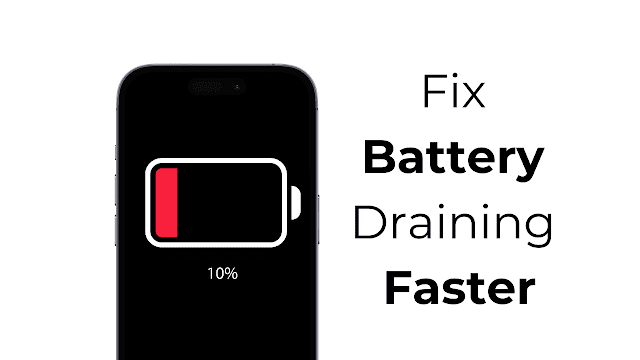







No comments:
Post a Comment