Telemarketing calls are not only time-consuming but also quite bothersome. By utilizing third-party spam detection apps on Android, you can identify and block spam calls before even answering them. However, the question remains: what about automatically blocking them?
On Android, it is possible to automatically block both spam and telemarketing calls. The key is to establish spam detection rules beforehand. In this guide, we will present the most effective method for detecting and blocking spam calls on Android. Let's delve into it.
Regarding TrueCaller
For those unfamiliar, TrueCaller stands as the premier caller ID and spam-blocking application for Android devices. By configuring TrueCaller, you can automatically block spam calls on your Android smartphone.
In addition to blocking spam calls, TrueCaller offers a range of other features including Flash messaging, call recording, SMS scheduling, and more.
How to Block Spam Calls on Android Devices
Outlined below is a detailed, step-by-step tutorial on how to utilize TrueCaller on Android for blocking spam and telemarketing calls. Let's explore.
1. head to the Google Play store and install the TrueCaller app.
2. Launch the application, and you will receive a prompt to set TrueCaller as your default calling application. Simply tap on the Set button to establish it as the default calling app on your Android device.
3. Now complete the account creation process. On the main screen, tap on the three dots as shown below.
4. From the list of options, tap on Settings.
5. On the next page, tap on the Block option.
6. Now, you will find four options on the Block screen.
7. To block spam calls, enable the Block Top Spammers and Block Hidden Numbers.
8. If you wish, You can also enable the latter two options – Block Foreign numbers and Block numbers not in your phonebook.
1. Launch the Phone app on your Android smartphone.
2. When the app opens, tap on the three dots at the top right corner.
3. On the menu that appears, select Settings.
4. On the Settings, tap on Caller ID and spam
5. On the Caller ID and Spam screen, enable the toggle for Filter spam calls.
This article provides a comprehensive guide on how to automatically block all spam calls on Android. We trust that this information has been beneficial to you. Kindly consider sharing it with your friends as well. Should you have any inquiries or uncertainties, please feel free to leave a comment in the box below.







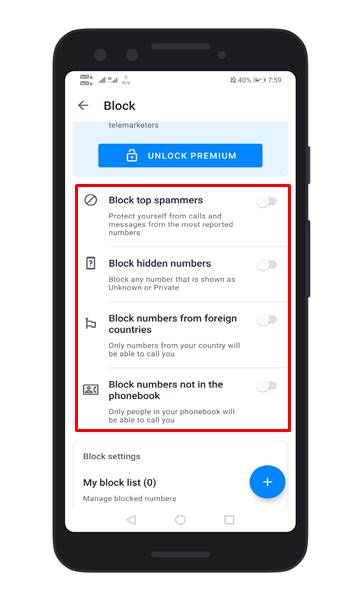






No comments:
Post a Comment